Oct 26, 2021 • 2 minutes read
Troubleshooting in Intune
Hi all
It's been a while, I won't bore you with what I've been up to but cut right to the chase:
We've been using Intune for a while now with a few schools (I'm in Education) and we're starting to add more schools.
Since most of the school do have their own IT guy, they need to handle most of the basic stuff themself (adding devices, pushing policies, etc...). We've set-up the tenant and created a custom role and group tags so they can do stuff without affecting other. As I'm typing this this sounds like another great blogpost, although we're also trying to use AU's (Administrative Units) to make this complete but those are a bit of a let down at the moment.
With new people using Intune (endpoint) who didn't follow any specific training comes a lot of questions, like:
- User X can't login on the device.
- Why isn't user Y seeing this app in the company portal?
- This configuration policy doesn't seem to do anything.
While this method doesn't solve anything it learns them to look at the right place(s) without me needing to tell them: "did you check this?" - "Did you do that?"
It's quite powerful but I haven't seen many people use it, so let's hope I make this function a bit more popular.
I introduce to you: TROUBLESHOOT 😂
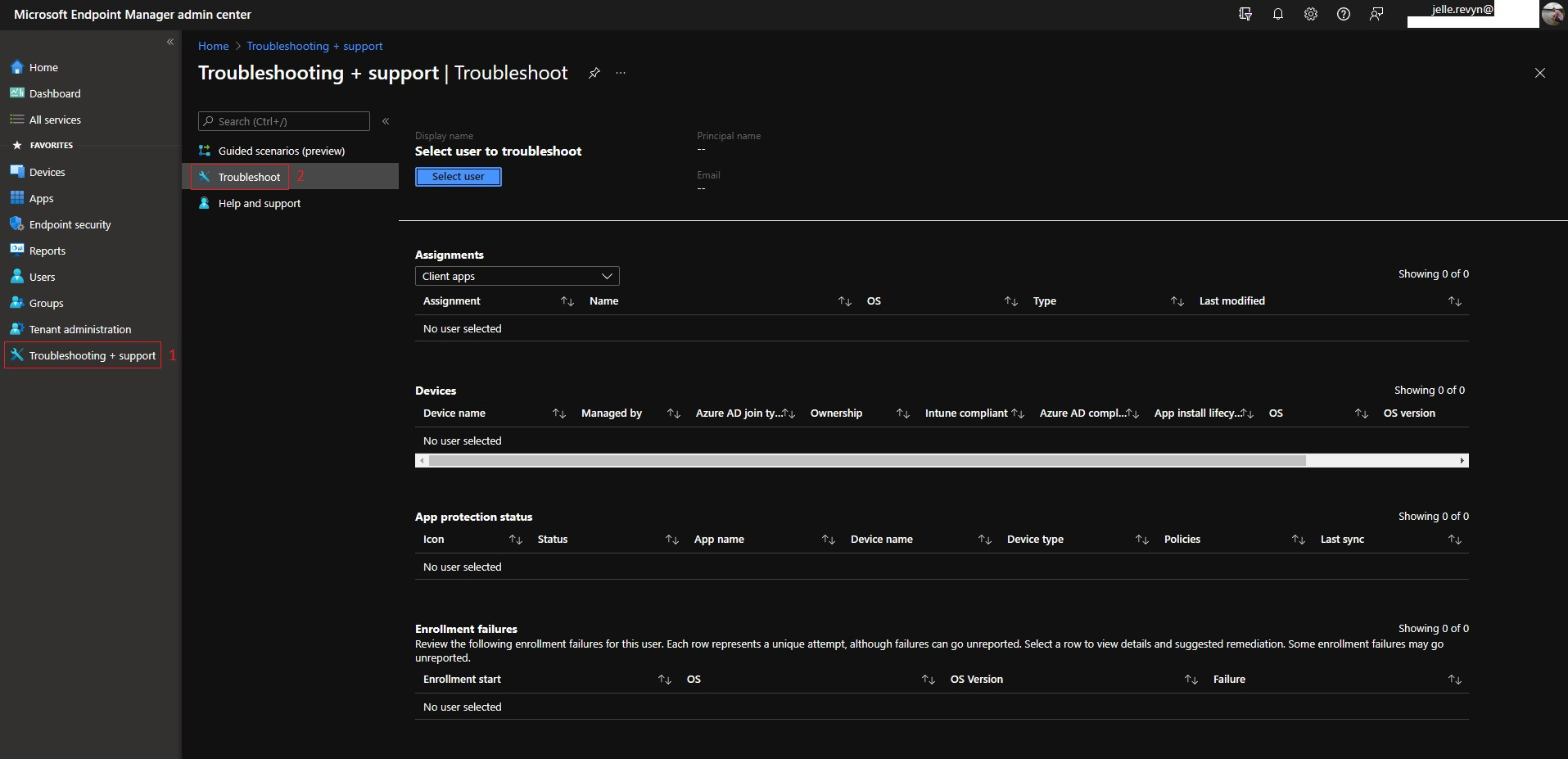
The next step is to select a user that is having a problem.
After selecting a user you immediately get some great insights.
You can directly see if the user has an Intune licence and if the device(s) are compliant. But more important you can see the group memberships.
If the user doesn't have an intune licence or as you will see later on does not have an app assignment you can easily spot if the user for some reason doesn't match a dynamic group that is linked to a licence, app, ...

Next up:
⭐ Assignments
➡ Client apps
➡ Compliance profiles
➡ Configuration profiles
➡ App protection policies
➡ Update rings for Windows 10 and later
➡ Powershell scripts
➡ Enrollment restrictions
⭐Devices
⭐App Protection status
⭐Enrollment failures
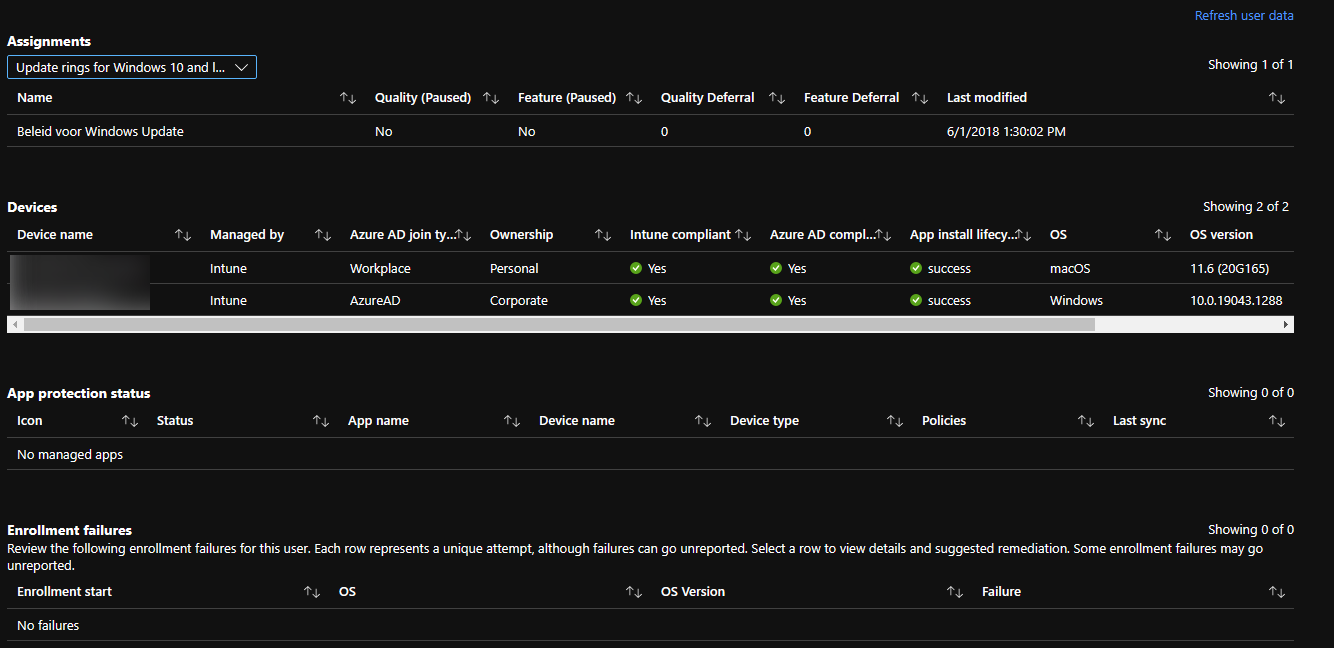
TL;DR
Using the build in troubleshoot function under "Troubleshooting + support" on endpoint really gathers a lot of information on one page where you can even click-through to view/edit your settings, it really helps people who are new to Endpoint to quickly go the a specific item. As we all know, time is money!
Hit me up on twitter!